#
Write to Excel Files in Real-Time
Paid feature
The Enable Excel output option automatically writes scan data to an Excel file on your computer in real-time as barcodes are scanned.
Close Excel!
Excel must be closed while scanning barcodes.
If Excel is open, the application will not be able to write to the file.
#
Instructions
#
Step 1 – Open the server settings
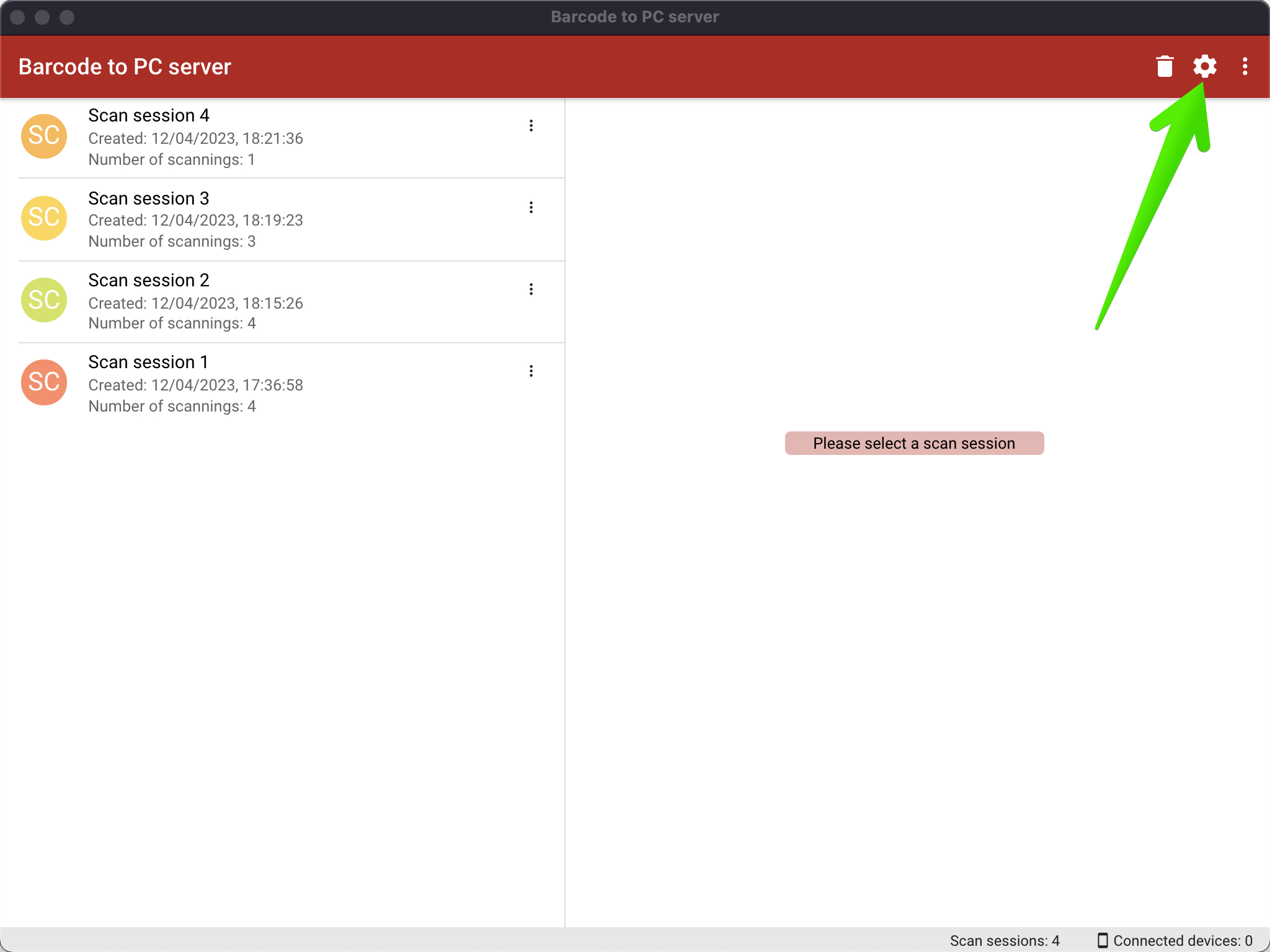
#
Step 2 – Enable the Enable Excel output option
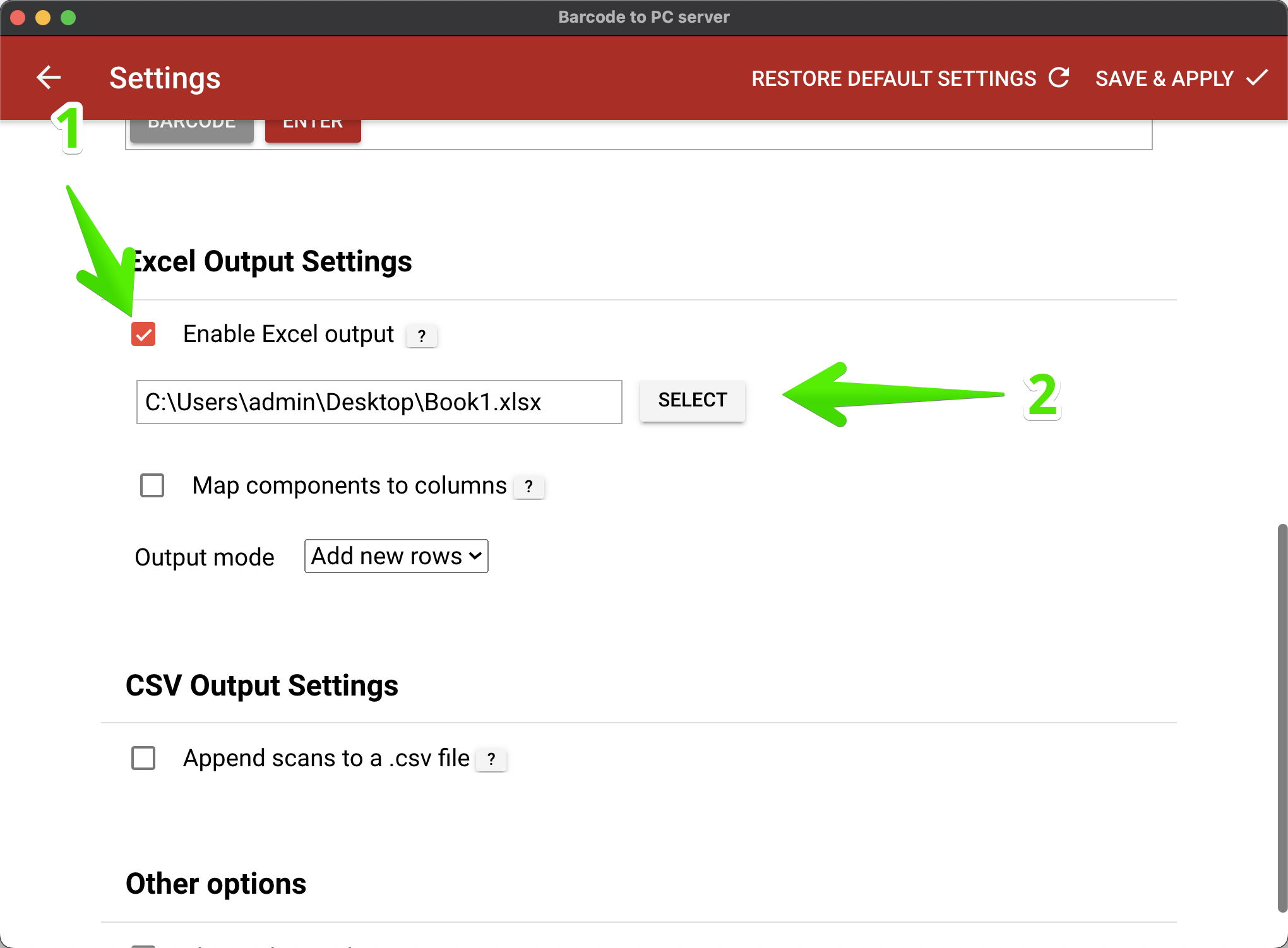
#
Step 3 – Save the settings
Click Save & Apply.
Your scans will now be automatically appended to the selected file.
#
Dynamic file names
You can organize scans into different files using dynamic variables such as the device name or date.
Example file paths:
C:\Users\admin\Desktop\scans\{{ device_name }}.csv
C:\Users\admin\Desktop\scans\{{ date }}_inventory\output.csv
C:\Users\admin\Desktop\scans\{{ static_text }}.csv
You can see it in action in this video:
