#
Append in real-time
Paid feature
The Append scans to .csv file option instantly writes the output to a .csv file in your computer when a new barcode is scanned.
#
Instructions
#
Step 1 – Open the server settings
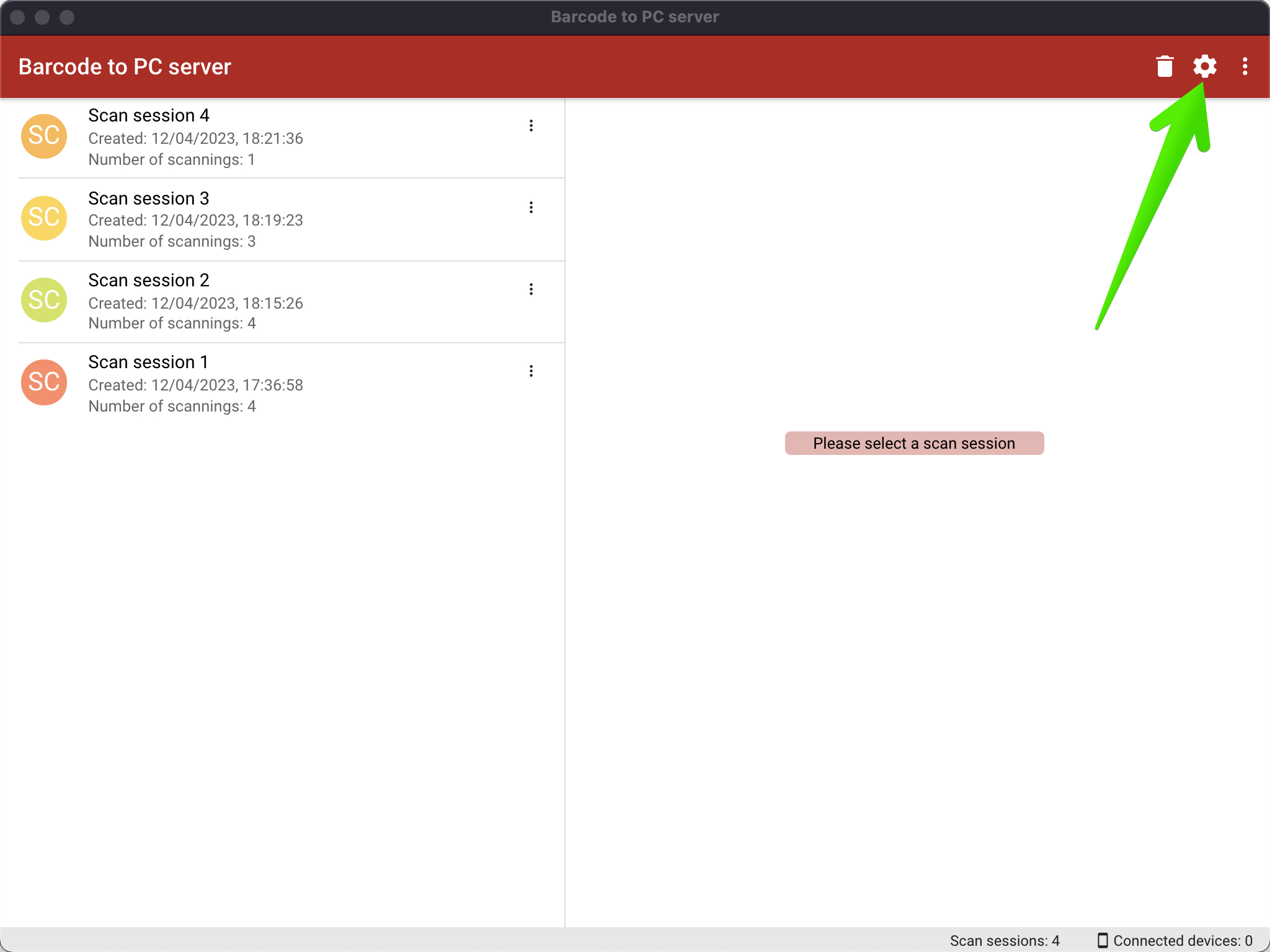
#
Step 2 – Enable the Append scans to a .csv file option
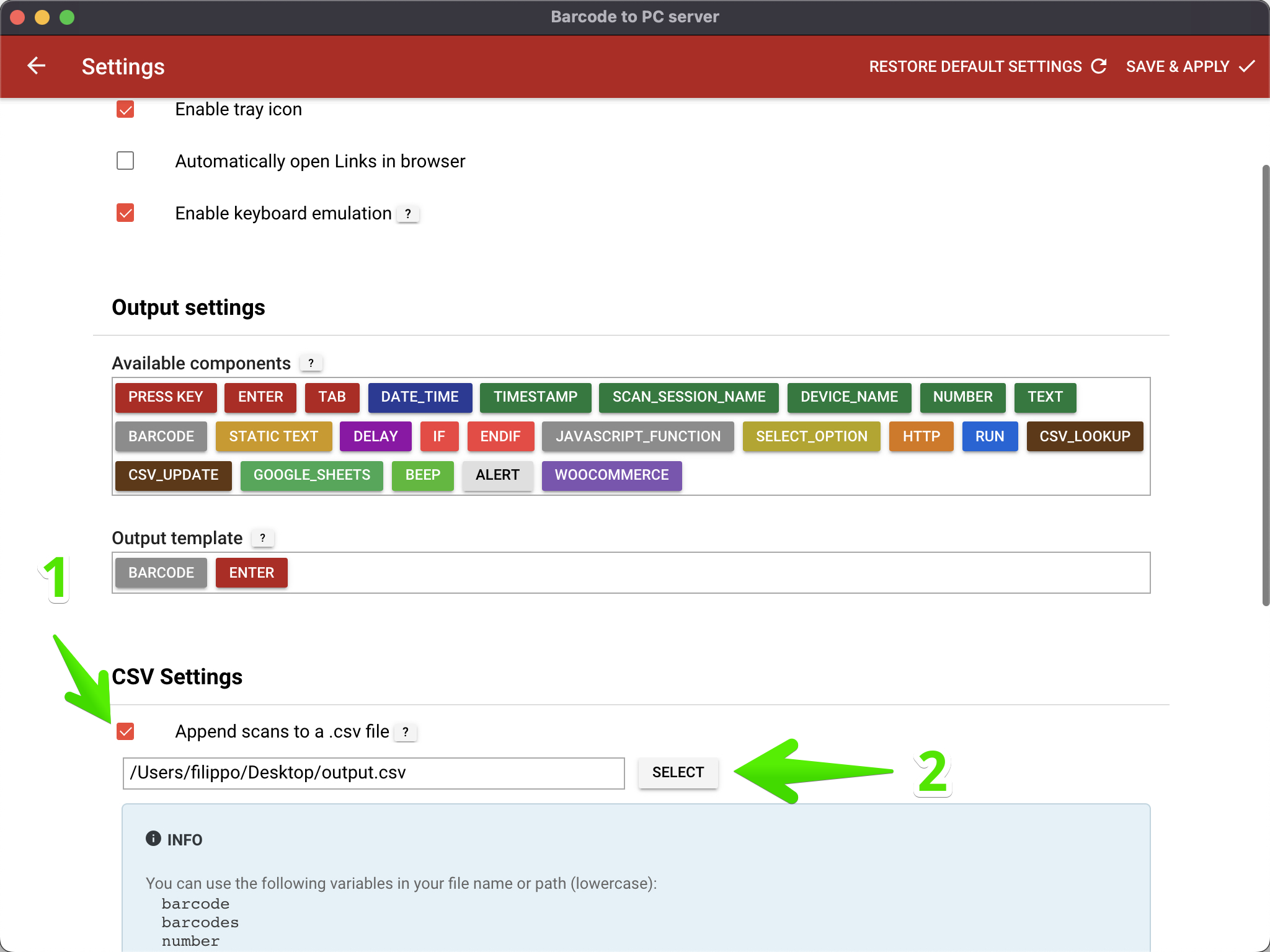
#
Step 3 – Save the settings
Click Save & Apply.
You are done. Now the scans will be automatically appended to the file you selected.
#
Dynamic file names
You can save the scans in different files based on dynamic variables such as the name of the smartphone that is acquiring the barcode.
Examples are:
C:\Users\admin\Desktop\scans\{{ device_name }}.csv
C:\Users\admin\Desktop\scans\{{ date }}_inventory\output.csv
C:\Users\admin\Desktop\scans\{{ static_text }}.csv
You can see it in action in this video:
🤔 Didnt't find a way to make it work as you wanted?
Contact us and we'll help you out.
