#
CSV_UPDATE
The CSV_UPDATE Output Component updates the value of the matched items in a file.
Once all the occurrences are updated, it will output the new value to the Keyboard Emulation and to the CSV output.
In addition, the value will be accessible from the other components through the csv_update variable.
#
Parameters
#
Output
The output corresponds to the New Value field value.
If no occurrence is found the Not Found value is used as output
#
Example
Suppose that this is the file you’re working with, and you want to update the second column to shipped when a barcode is scanned:
barcode,status
12345,pending
12346,pending
12347,pending
12348,pending
#
Step 1 – Add the CSV_UPDATE component
Open the server settings, and drag & drop the CSV_UPDATE from the Available components filed to the Output template field, like this:
☝️ Order matters
make sure to position the CSV_LOOKUP after the BARCODE component, otherwise it won’t be able to access the barcode variable.
#
Step 2 – Configure the CSV_UPDATE component
To edit the CSV_UPDATE parameters click on it, and:
- Set the
New Valuefield toshipped - Set the
CSV Input File Pathfield to the file path you’re using as database - It should look like this:
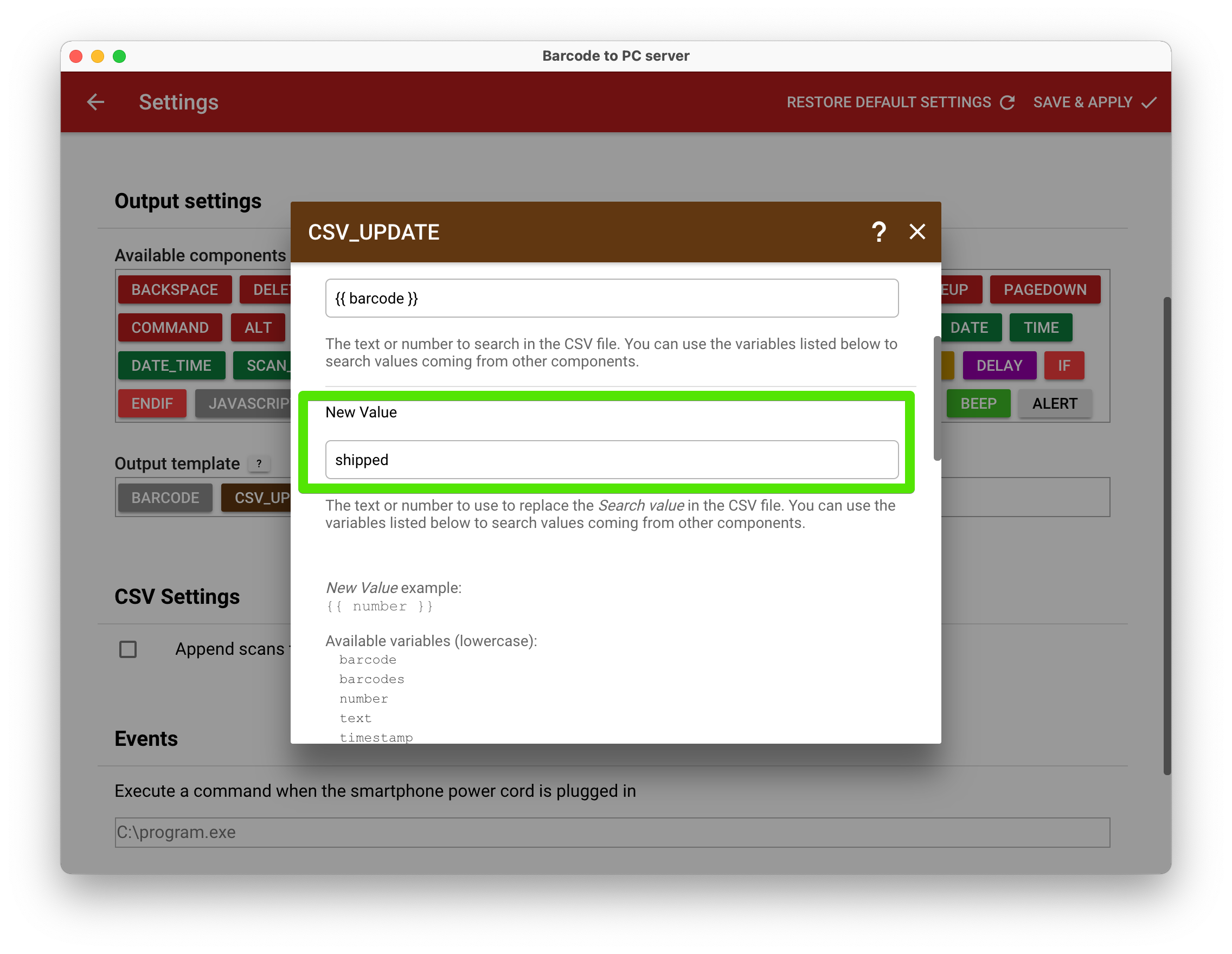
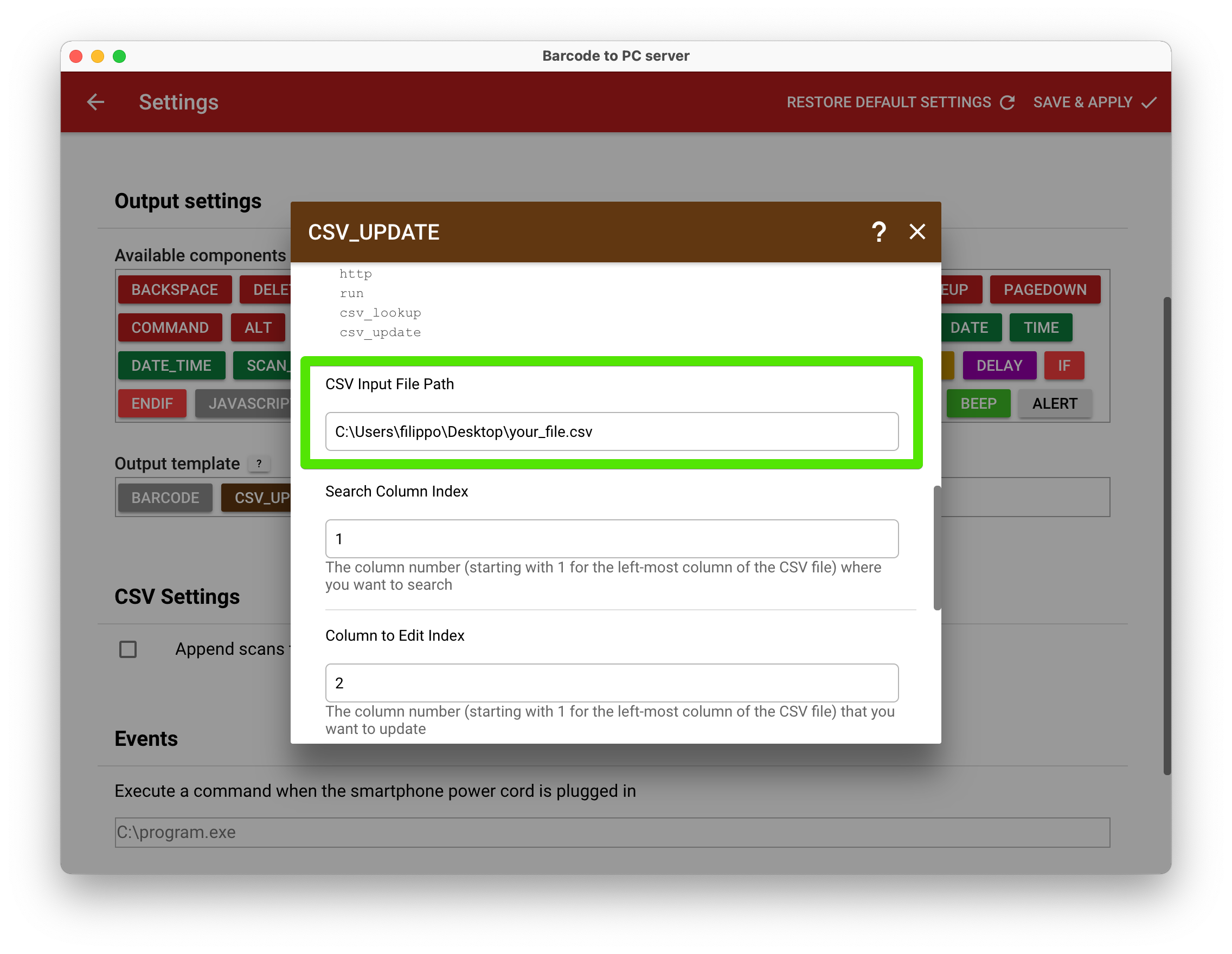
#
Step 3 – Save & Apply
At this point, everything is good to go. You can click Save & Apply in the server settings, and scan from the smartphone by tapping the red camera button.
In this example, when you scan the 12347 barcode, the file will be automatically edited as follows:
barcode,status
12345,pending
12346,pending
12347,shipped <----
12348,pending